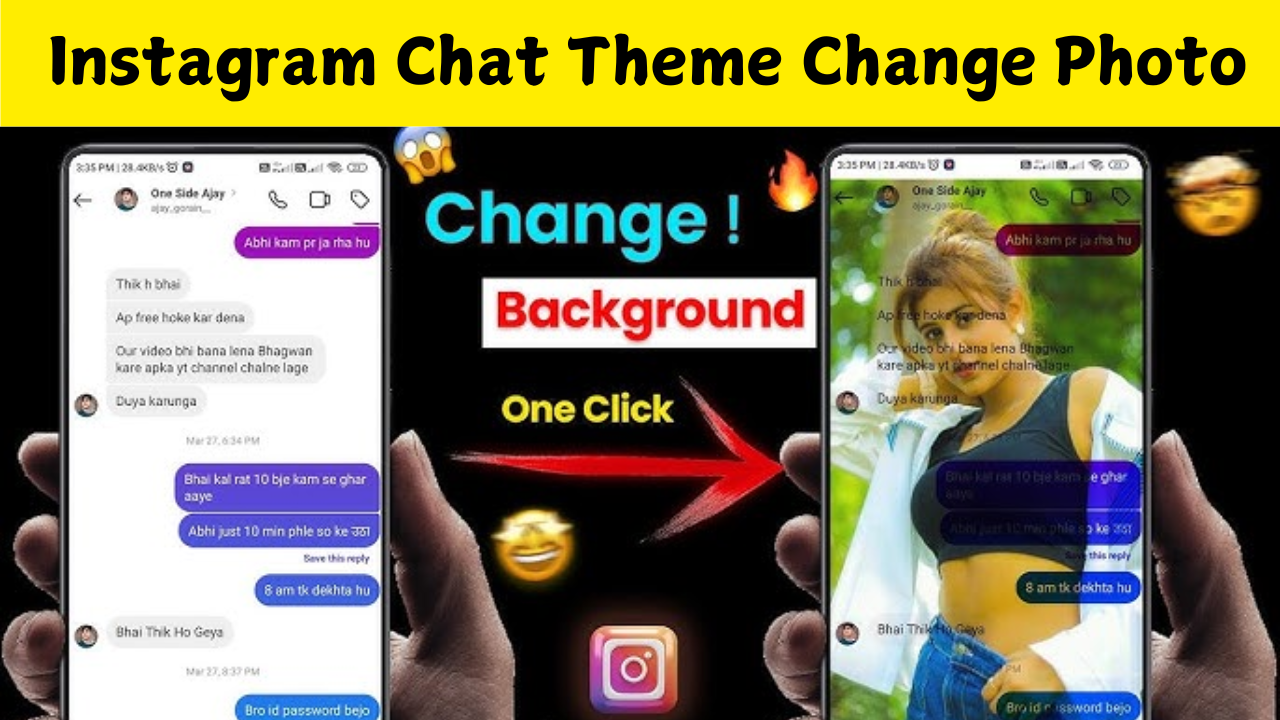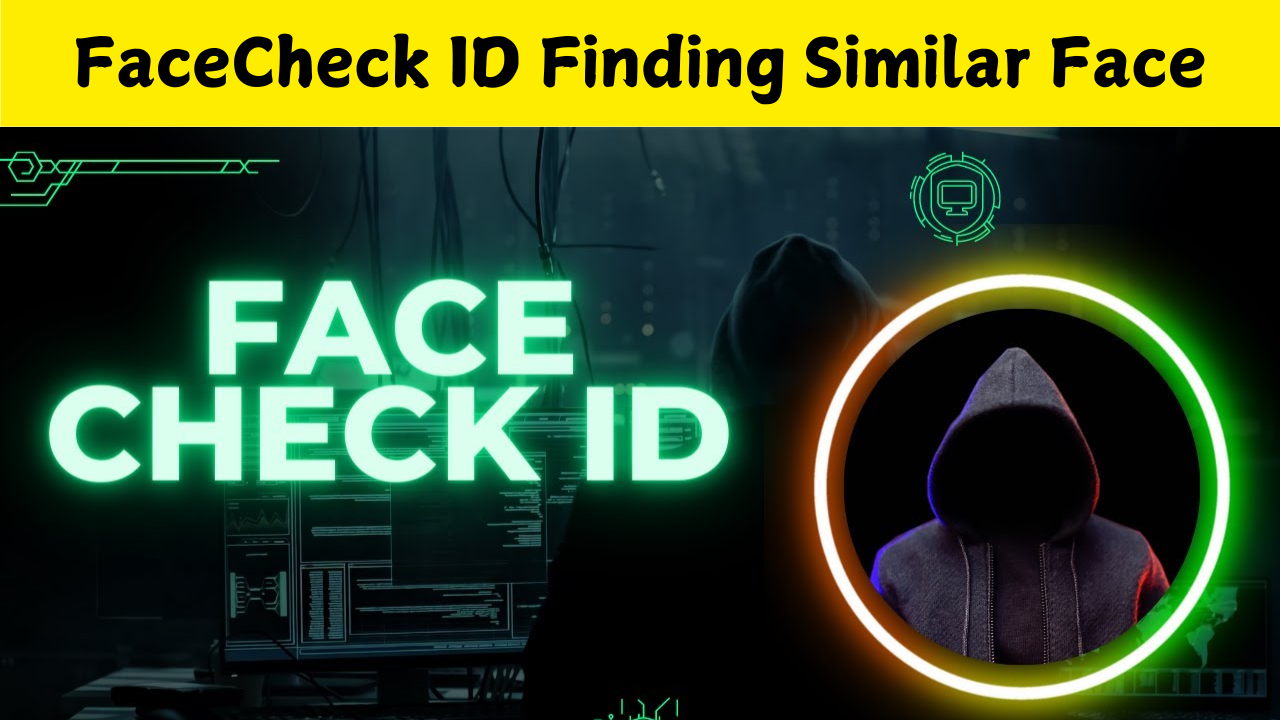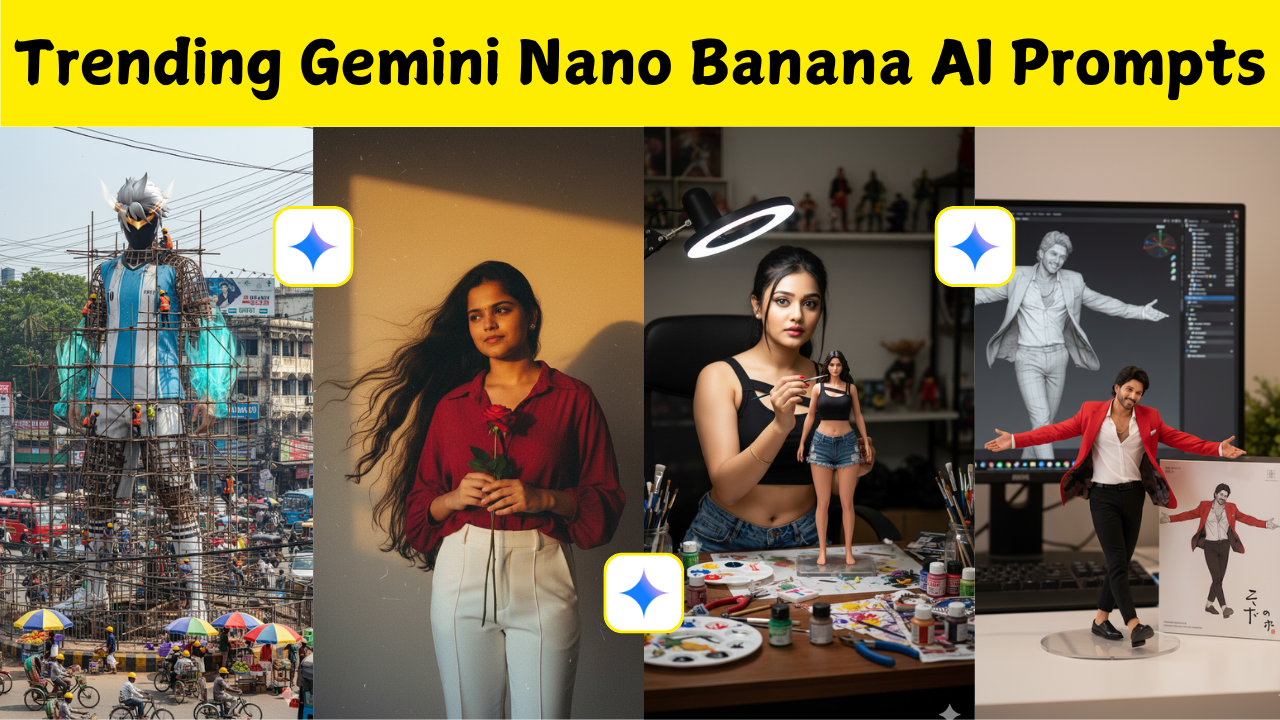Introduction to Instagram Chat Themes
Instagram is more than just a photo-sharing app; it’s also a powerful messaging platform. One of its most exciting features is the ability to personalize your chat environment with custom themes and backgrounds. By changing the chat theme, you can make conversations feel fresh and unique. A themed chat background is not only visually appealing but also a great way to reflect your mood or relationship with the person you’re chatting with.
Why Change Your Instagram Chat Theme
Customizing your Instagram chat theme makes your conversations more vibrant and engaging. Instead of the default plain background, you can add colors, gradients, or even theme-based designs that match your personal style. It’s a fun way to differentiate between chats, making it easier to recognize a conversation at a glance. This feature is especially popular for special occasions like birthdays, festivals, or simply to give your messages a lively vibe.
Requirements to Change Instagram Chat Background
Before you start, ensure that your Instagram app is updated to the latest version. Chat theme changes are available only in the latest builds of the app. Additionally, you need an active internet connection and a private or group chat where you have the ability to modify the theme. Open the Instagram app and navigate to the chat you wish to personalize. Tap on the person’s name or the group name at the top of the screen. Under the Chat Settings section, you will find the “Theme” option. Tap it, and you’ll see a variety of theme choices, from solid colors to gradient designs and seasonal themes. Select your preferred theme, and the background will instantly update for both you and the other participants in the conversation.
Adding a Custom Photo as Background
Currently, Instagram does not allow uploading a personal photo directly as a chat background. However, you can select from Instagram’s curated set of themes that include images, gradients, and special animated backgrounds. If you wish to use your own photo, a common workaround is to edit a custom photo with the same color tones as your desired theme and use it in Stories or as a highlight cover to complement the chat mood.
Creative Tips for Chat Themes
Experiment with different color combinations to set the perfect vibe for your chats. For example, pastel gradients create a calm and soothing atmosphere, while neon themes bring a vibrant, energetic feel. You can change themes as often as you like, so don’t hesitate to update them for holidays, festivals, or new seasons. A personalized chat background helps make conversations more memorable. It reflects your personality and can even serve as a fun inside joke with friends. Group chats can choose specific themes to match their group name or activity, making it easy to distinguish from other chats.
Keeping Your App Updated for New Themes
Instagram frequently rolls out new seasonal and animated chat themes. To stay updated with the latest backgrounds, make sure you regularly update the app through the Google Play Store or Apple App Store. Each update often includes new theme designs, animated effects, or special event-based backgrounds. If you can’t find the Theme option, try updating the app, logging out and back in, or checking whether the person you’re chatting with also has the latest version installed. Sometimes clearing the cache or reinstalling the app resolves missing theme options.
Privacy and Chat Themes
Changing the chat theme does not affect your privacy or security. It only modifies the look of your conversation window, not the content of your messages or the privacy settings of your account. Instagram’s chat theme feature is a simple yet powerful way to personalize your messaging experience. Whether you prefer soft gradients, bold colors, or animated designs, changing your chat background enhances how you connect with friends and family. Update your app, explore the available themes, and transform your conversations into visually stunning experiences.