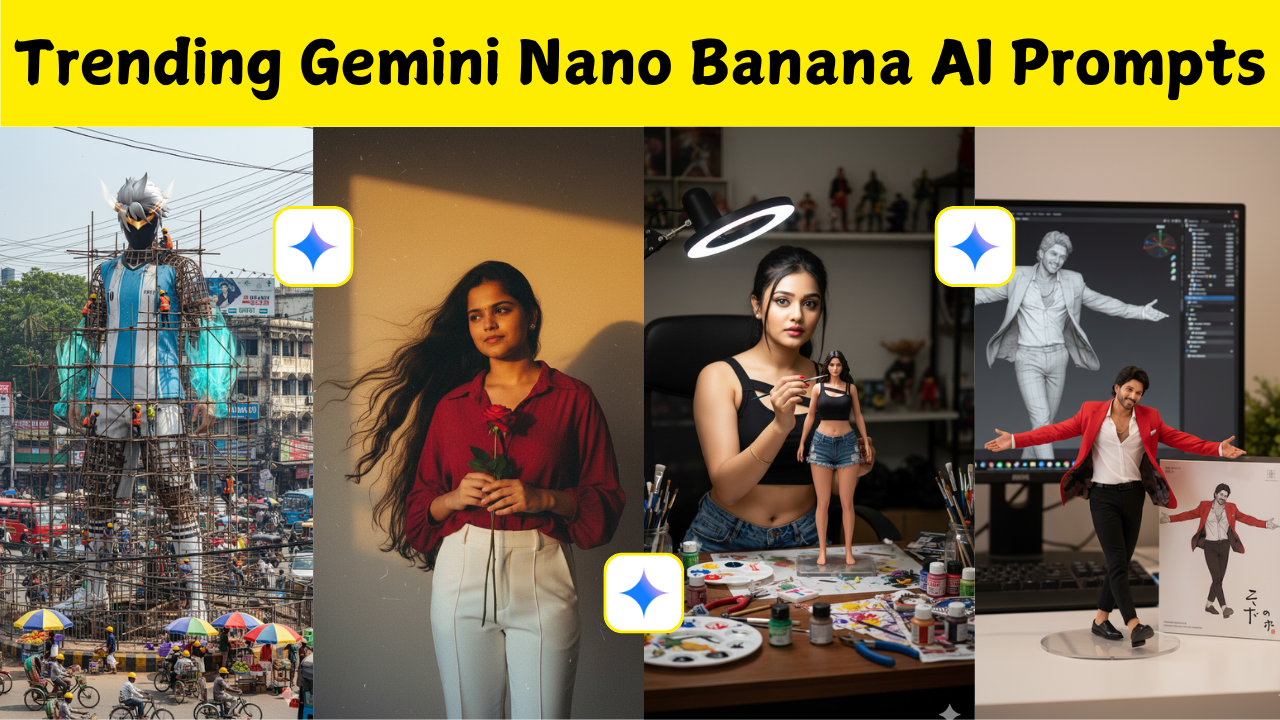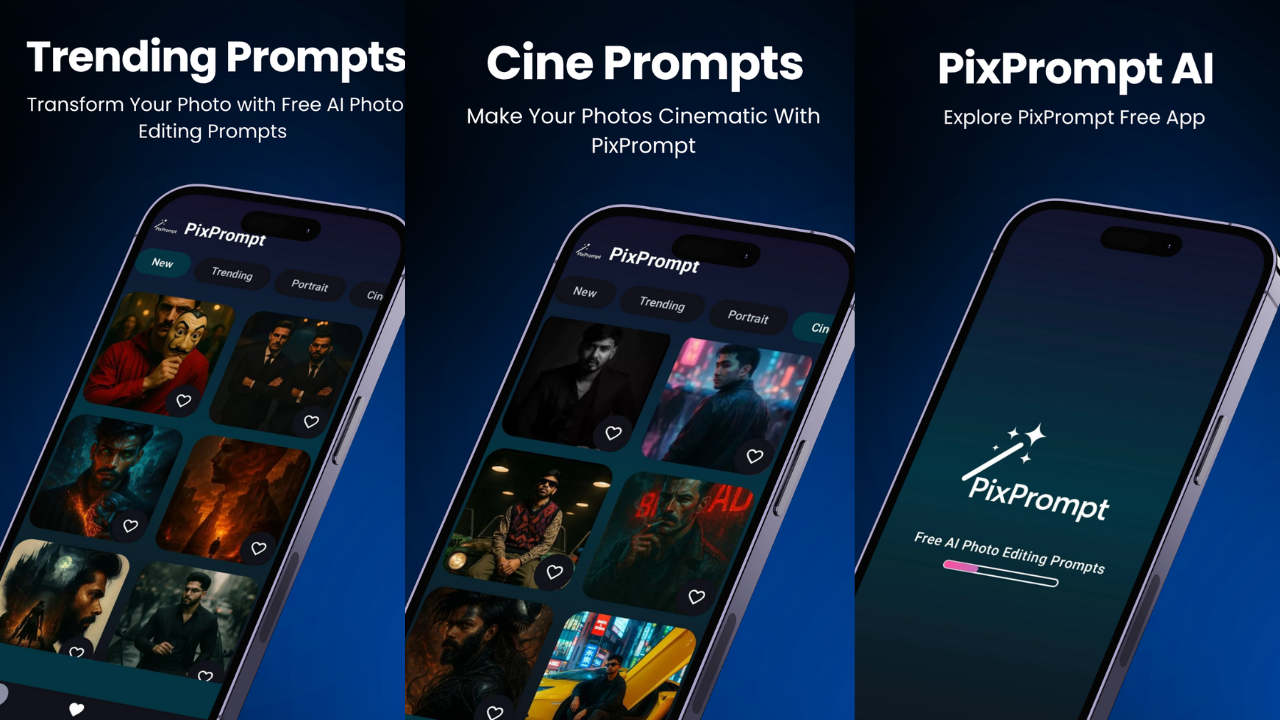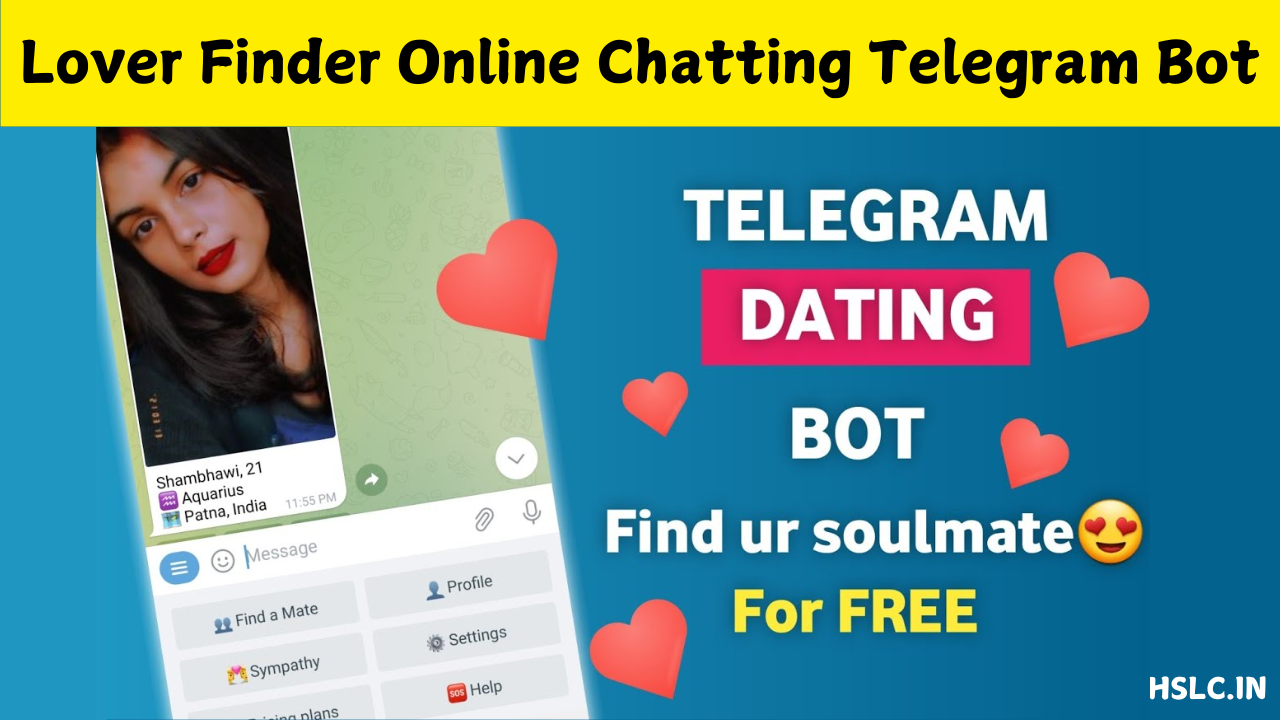Introduction to WhatsApp Blocking
WhatsApp is one of the most widely used messaging apps globally, and it offers users control over their privacy and interactions. One of these privacy features is the ability to block someone. When you block a person on WhatsApp, they lose access to several communication features with you. This function is helpful for avoiding unwanted conversations, spam, or harassment, but many users are often unsure about how blocking works or what really happens behind the scenes.
What Happens When You Block Someone on WhatsApp
Once you block a contact on WhatsApp, they can no longer send you messages, see your online status, or view your profile picture updates. The messages they attempt to send will show only one grey tick, indicating that the message was sent but not delivered. You won’t receive any calls, media, or messages from them. Additionally, any updates to your profile photo, about section, and last seen will also be hidden from their view.
Will They Know They’ve Been Blocked?
WhatsApp doesn’t send a notification when you block someone, maintaining user privacy. However, there are subtle signs a person might notice. These include the absence of profile photo updates, the inability to see your last seen or online status, and messages that remain undelivered. While these clues may make someone suspicious, they still won’t be entirely sure unless you confirm it directly.
Can You Still See Their Messages or Profile?
Once you block someone, your chat history remains intact, but you will no longer receive new messages or updates from them. You won’t be able to see their status updates either. If you unblock them later, messages sent during the block period will not appear. Blocking does not delete previous chats, and you can manually delete them if needed.
How to Block Someone on WhatsApp
Blocking someone on WhatsApp is straightforward. You need to open the chat with the person you want to block, tap the three-dot menu in the top-right corner, and select “More.” From there, choose “Block” and confirm your decision. Once blocked, that person is added to your blocked contacts list. You can also go into your account settings, open the privacy tab, and manage your blocked contacts directly from there.
How to Unblock a Contact on WhatsApp
If you change your mind and want to allow communication again, unblocking is easy. Go to your WhatsApp settings, select “Privacy,” then tap on “Blocked Contacts.” Find the person you want to unblock, tap their name, and choose “Unblock.” Once unblocked, they’ll be able to message and call you again. Keep in mind that you won’t receive any messages they sent during the period they were blocked.
Does Blocking Remove the Contact from Your List?
Blocking a user does not delete them from your contact list. They will remain in your chat list until you manually delete the conversation. The same goes for their end — you’ll still appear in their contact list unless they remove you. Blocking simply prevents communication, not contact visibility.
Group Chats and Blocking
An interesting aspect of WhatsApp blocking is how it functions in group chats. Even if you block someone, you’ll still see their messages in a group you both are part of. Likewise, they can see your messages too. Blocking only affects private chats and individual interactions, not group activity.
Media and File Sharing After Blocking
Once you block a person, they can no longer send you any media such as photos, videos, or voice notes. However, any previously shared files and media remain in the chat history unless you manually delete them. If you unblock the person, you can resume sending and receiving media as usual.
Temporary vs Permanent Blocking
While WhatsApp doesn’t offer a “temporary block” feature, users often block someone for a short period and later unblock them when the situation improves. This makes it a flexible tool for managing emotional space or avoiding conflicts. The app allows you to block and unblock contacts as often as you like without restrictions.