Gesture navigation apps are tools that let you control your phone with simple swipes, taps, and pinches. Instead of relying on traditional buttons like back, home, and recent apps, these apps offer a smoother and more fluid way to get around your phone. It’s like giving your screen a secret language—once you learn it, everything becomes faster.
Why Use Gesture Shortcuts?
If you’re tired of reaching for those tiny buttons at the bottom of your screen or if your phone’s navigation keys are acting up, gesture shortcuts can save the day. They also give your phone a modern, full-screen look since you’re not relying on button bars. Plus, they often improve one-handed use and multitasking, which is a big win for busy users.
How Gesture Navigation Works
These apps let you assign actions to gestures like swiping from the sides, bottom, or even corners of your screen. For example, a swipe up from the bottom might take you to the home screen. A swipe in from the left could go back. You can even set up custom actions like launching apps, taking screenshots, or opening the notification panel.
Benefits of Using Gesture Navigation Apps
One of the biggest perks is speed. Instead of fumbling with multiple taps, one swipe can get things done. These apps also reduce wear and tear on physical buttons, which is great for older devices. And let’s not forget how clean and minimal your screen looks without button bars cluttering things up.
Top Features to Look For
When picking a gesture navigation app, go for one that allows custom gestures. Some apps offer haptic feedback, sensitivity control, and the ability to disable gestures in certain apps. A floating trigger area or invisible handle is also useful so gestures don’t accidentally interfere with your regular swipes.
Popular Gesture Navigation Apps
There are several standout apps available on the Play Store. One of the most popular is “Navigation Gestures” by XDA, which adds Android 10-style gestures to older phones. Another great choice is “One Hand Operation +” from Samsung, which is especially handy for larger devices. “Fluid Navigation Gestures” and “Gesture Control” also offer highly customizable experiences.
How to Set It Up
Setting up a gesture navigation app is pretty simple. After downloading it from the Play Store, you’ll likely need to grant it accessibility permissions. From there, you can choose what each gesture does and test them out. Some apps also offer tutorial modes so you can practice before diving in.
Tips for a Smooth Experience
Start with a few basic gestures before trying advanced ones. This helps you avoid confusion and get used to the new way of navigating. Adjust sensitivity settings so that your swipes are recognized easily without triggering by accident. And remember, not all apps play well with gesture overlays, so be ready to make exceptions if needed.
Is It Safe to Use These Apps?
Generally, gesture navigation apps are safe to use, especially if downloaded from trusted developers. However, since they often need accessibility services, always check the permissions they request. Reviews and ratings can also help you decide if the app is trustworthy.
Who Should Use Gesture Navigation?
Anyone looking for a more modern, fast, and button-free experience should give these apps a try. They’re especially useful for users with large-screen devices or those with physical impairments who find on-screen gestures easier than pressing buttons. Gesture simple navigation shortcut apps offer a sleek and efficient way to control your smartphone. Whether you’re looking to simplify your digital life, make your phone feel brand new, or just try something cool, gesture navigation is definitely worth exploring. Once you get used to it, you’ll wonder how you ever lived without it.
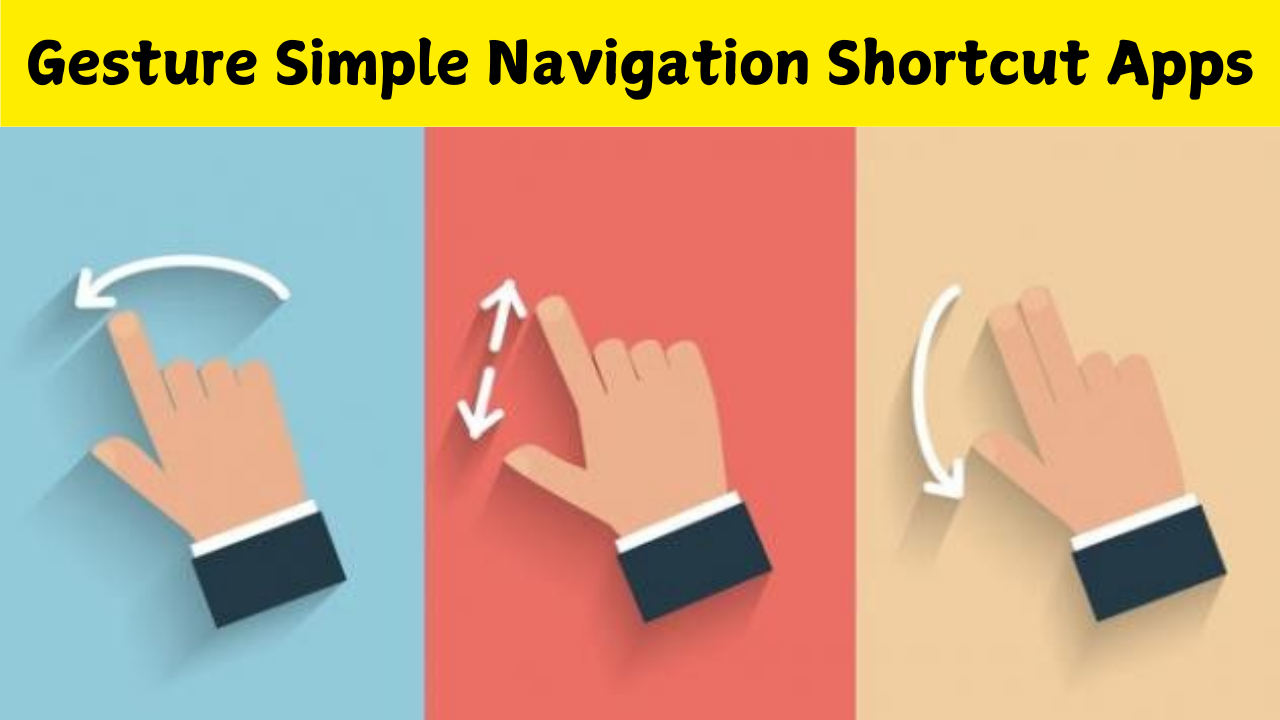


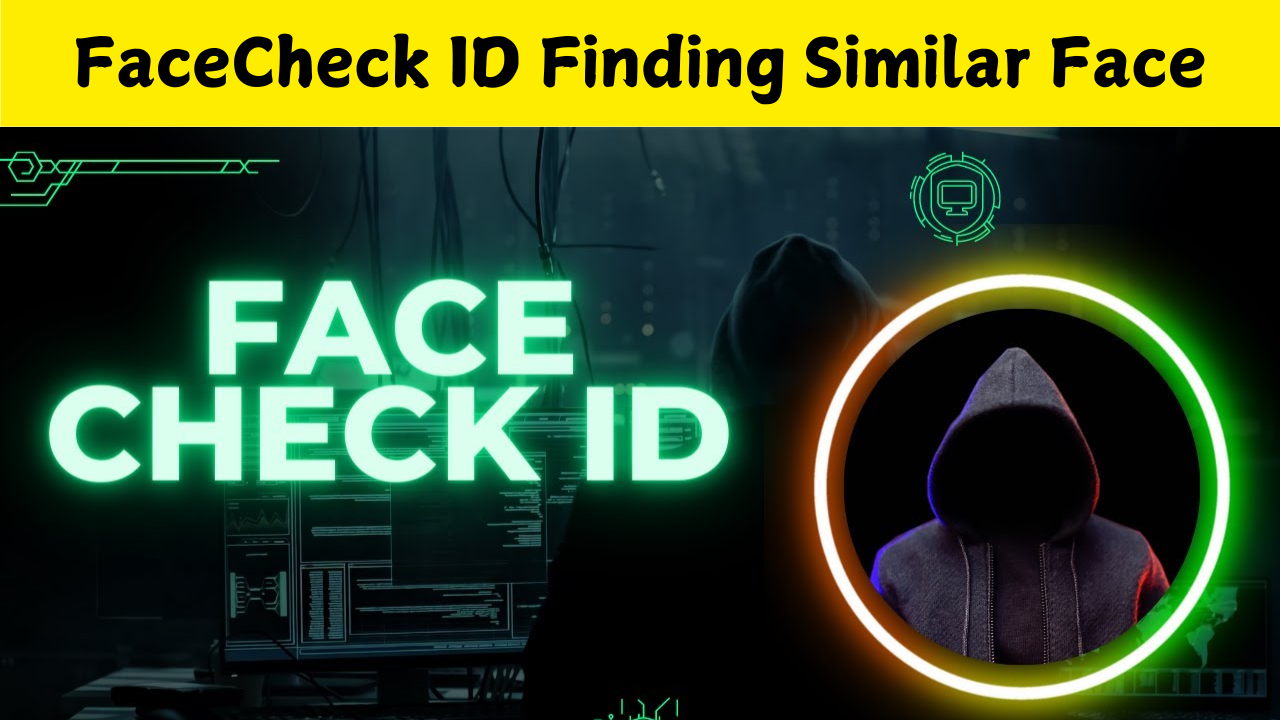

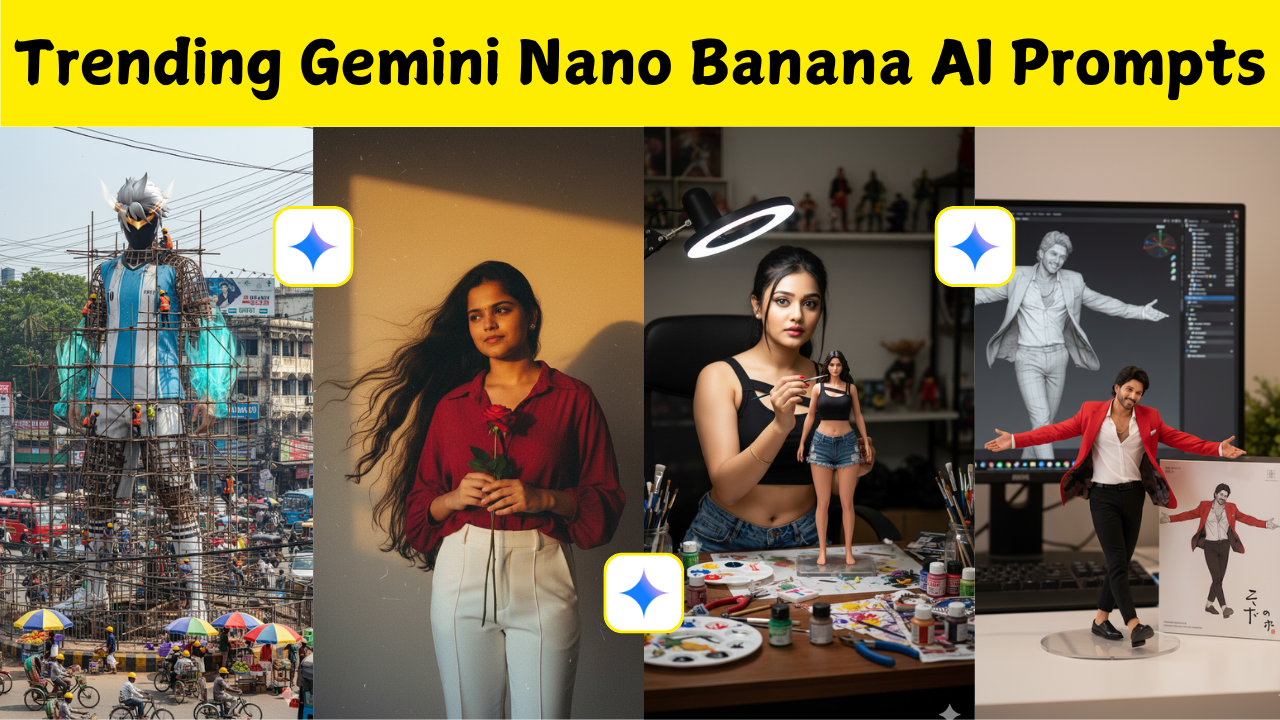

Good